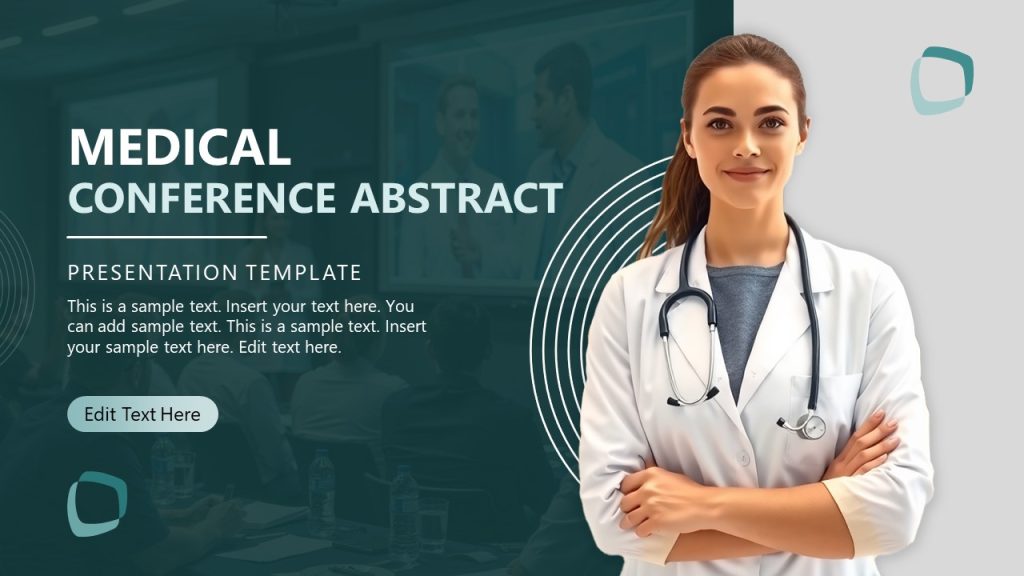Virtual events were not imposed due to the COVID-19 pandemic. The upward trend of switching live events with virtual instances answers to logistics, accessibility, and cost-based reasons that were only fueled by the lockdowns, and how activities were not paralyzed despite global havoc.
Webinars, as a virtual event format, have become a strategic tool for engaging professional audiences, educating potential customers, showcasing products, and nurturing leads. For entrepreneurs, investors, and business leaders, a well-executed webinar can drive measurable business value by building thought leadership, increasing conversion rates, and establishing brand authority. Unlike traditional in-person seminars, webinars allow for scalable reach, detailed tracking, and real-time interactivity.
In this article, we’ll explore how to create a webinar presentation in detail, including curating marketing content to expand your event’s potential reach, accessibility and inclusive design tips, and how presentation templates can help you create a unique experience for diverse audiences online.
Table of Contents
- What are Webinar Presentations?
- Webinar vs Zoom Presentations
- How to Create a Webinar Presentation Slide Deck
- Pre-Webinar Marketing & Registration Optimization
- Tech Setup for a Webinar Presentation
- Accessibility and Inclusive Design Considerations in Webinar Presentations
- Best Webinar PowerPoint Templates
- FAQs
- Final Words
What are Webinar Presentations?
A webinar presentation is a virtual seminar or workshop conducted online, designed to educate, inform, or persuade a professional audience. Unlike simple video calls, webinar presentations are structured experiences that blend visual content, live or recorded narration, and interactive features like PowerPoint polls, Q&A sessions, and downloadable resources. They are widely used in B2B contexts for lead generation, investor updates, product demonstrations, and professional development.
Webinar presentations typically use video conferencing platforms like Zoom, Microsoft Teams, or Livestorm to deliver content to remote participants. They include slide decks, often enhanced with visuals and infographics, and are guided by a speaker or panel who brings authority and engagement to the topic. For entrepreneurs, webinars offer a scalable way to communicate value propositions. For investors, they provide a channel to evaluate leadership and strategy. Webinars serve as platforms for business leaders to align teams or launch initiatives.
What differentiates a webinar from other virtual formats is its intentional design. It involves planning the narrative arc, optimizing registration pages, incorporating real-time feedback mechanisms, and repurposing content post-event. When crafted well, webinar presentations become powerful tools for brand positioning, thought leadership, and data-driven marketing. They convert attention into action, making them indispensable in the modern business toolkit.
Webinar vs Zoom Presentations
While both webinar presentations and Zoom presentations use similar video conferencing tools, they serve distinct purposes and differ in structure, audience, and delivery.
A webinar presentation is a professionally designed, strategic event aimed at a broader audience, such as investors, entrepreneurs, or business stakeholders. It is often used for lead generation, product launches, or thought leadership. As mentioned, webinars include formal registration processes, marketing campaigns, and interactive presentation features like Q&As, polls, and downloadable resources. They typically follow a scripted narrative, supported by high-quality slides and rehearsed delivery. Post-event, webinars are often repurposed as evergreen content or analyzed for lead scoring and behavioral data.
In contrast, a Zoom presentation is usually more informal and geared toward internal meetings, quick team briefings, or direct stakeholder communication. While Zoom can be the platform hosting a webinar, a “Zoom presentation” doesn’t imply the same level of preparation, design, or strategic follow-up. It might include shared screens and casual conversation, but lacks the marketing funnel, engagement metrics, and content repurposing typically associated with webinars.
All webinars can happen on Zoom, but not all Zoom presentations qualify as webinars. Webinars are structured business tools designed for scale and engagement; Zoom presentations are functional and often one-to-one or team-based.
How to Create a Webinar Presentation Slide Deck
A type parameter cannot define any webinar presentation, as it depends on the presentation niche it covers. A webinar oriented on self-development won’t follow the same presentation structure as a Deloitte presentation webinar. Still, we’d like to introduce a core structure to help you organize your event efficiently.
Title Slide
This is your first touchpoint in a webinar slide deck. Graphics are a huge element, so you must convey your message with a powerful visual statement. Visually, it must be clean, high-impact, and aligned with the overall tone of your webinar. Use a bold headline that communicates the promise of the session, focusing on what the audience will gain rather than simply stating the topic. Choose a strong visual or background image that supports the theme without competing with the text. Maintain generous white space and avoid overcrowding. The title should be large and easy to read, preferably in a sans-serif font with high contrast against the background.

When this slide appears, your delivery must reinforce the design. Begin with a powerful hook, such as a surprising statistic, a bold claim, or a brief story that connects directly to the subject matter. Immediately follow with a clear explanation of what the webinar will cover and why it matters. This alignment of visual clarity and confident speech sets the tone for a focused, professional session.
Recommended lecture: How to start a presentation
Agenda Slide
The agenda slide is your roadmap. It tells your audience what to expect and helps establish structure and trust early on. Design-wise, keep the layout clean and linear. Use a numbered list or a visual timeline to break down the main sections of your presentation. Limit the agenda to four to six key points to avoid overwhelming the viewer. Use icons or subtle graphic elements to guide the eye without distracting from the content. Maintain consistent typography, using a font size that remains readable across devices.

When presenting this slide, do not simply read each bullet point. Instead, briefly explain the purpose of each section and how it connects to the overall objective. Reinforce the value behind each stage. For example, “First, we’ll look at the problem facing growing startups, followed by practical funding strategies that have worked in real scenarios.” This approach frames the session as a guided experience rather than a passive lecture.
Body Slides
This section explicitly refers to the webinar presentation you must deliver, the content your audience came for, and the structure must reflect the hosting type. A product presentation, an investor update, a thought leadership session, or a training webinar each requires a different approach to slide organization, pacing, and messaging. Body slides should balance clarity, engagement, and narrative flow regardless of the topic.
In product demos, prioritize showing rather than telling. Start with the problem the product solves, then move into the solution with visual walkthroughs, live screens, or annotated screenshots. Use comparison charts, user testimonials, and benefit-driven bullets to emphasize impact. Each slide should highlight one key takeaway, avoiding information overload.

Investor webinars should lead with credibility. Begin with traction metrics, market size, and growth trends. Use visual storytelling to show progress; timelines, financial charts, and milestone snapshots help anchor the narrative. Keep the visual style consistent and minimal, letting the numbers and data tell the story. Ensure all claims are backed by evidence, and the slides guide the conversation logically from problem to opportunity, then from execution to future plans.
Recommended lecture: Storytelling presentation
Structure your slides around a three-act format for educational or thought leadership webinars: context, insight, and application. Start by framing the issue, presenting your unique perspective, and then showing how it applies in a practical setting. Use diagram PPT templates, quotes, or frameworks to illustrate abstract ideas. Keep slides paced to avoid fatigue: generally one slide per 1.5 to 2 minutes of content. Insert recap slides every 10 to 12 minutes to summarize key ideas and re-engage viewers.
In training webinars or internal sessions, break content into clearly labeled modules. Use slide headers that communicate action or instruction, not just topic names. For example, “How to Configure User Access” is more informative than “User Roles.” Include screenshots, step-by-step visuals, and callouts. Consider alternating between instruction slides and quick knowledge checks or engagement prompts to keep viewers alert.
Recommended lecture: Training manual template
Across all formats, every body slide must answer a question or support a claim. Visual hierarchy is essential: use bold titles, clear subheadings, and one primary visual or idea per slide. Avoid long paragraphs and instead rely on concise bullet points, charts, or illustrations that reinforce your speech. The goal is not to dump information, but to guide the audience through a cohesive and compelling message.
Recommended lecture: Rules of PowerPoint presentations
Audience Engagement Slides
In any webinar presentation we need to maintain attention and create two-way communication with our attendees. These slides are not just filler or breaks, they are deliberate tools to encourage interaction, gather insights, and keep viewers mentally involved (breaking a monotonous talk). Their structure and timing should be planned to match the natural flow of the presentation.
An effective engagement slide serves a specific purpose. For example, a poll slide might ask the audience about their biggest challenge related to the topic just covered. This not only reactivates attention but provides the presenter with real-time feedback that can guide upcoming talking points. For educational webinars, include quick quizzes or true/false questions to reinforce learning. In business-focused sessions, a short case study or scenario question can prompt critical thinking and discussion.
Design-wise, these slides should stand out. Use a different background color, large text, and icons to signal a change in rhythm. Make instructions clear and simple. For example, a slide might read “What’s your top priority this quarter?” with options A, B, and C ready for a live poll.
When delivering engagement slides, pause and let the audience respond. Acknowledge answers, comment on results, and create space for reflection or follow-up questions. Avoid rushing through these moments, as they are where much of the connection and value happens.
Strategically placed every 7 to 10 minutes, these slides help sustain focus, reduce drop-off rates, and transform the webinar from a passive lecture into an active experience. They reinforce retention and demonstrate that the presenter values audience input.
Call-to-Action Slide
The call to action slide is both the conclusion and the turning point of your webinar presentation. It is where you transform passive viewers into active participants. Whether your goal is to book consultations, download a resource, register for a follow-up session, or start a free trial, the CTA slide must be clear, actionable, and aligned with the presentation’s overall purpose.
Design this slide with simplicity and focus. Remove all distractions. Use a strong, legible headline that communicates exactly what the audience should do next: “Start Your Free Trial,” “Schedule Your Strategy Call,” or “Download the Toolkit.” The CTA button or instruction must be visually dominant and easy to understand. If you’re using a webinar platform with clickable buttons, integrate the link directly into the interface. If not, provide a short, easy-to-type URL or QR code.
Your verbal delivery on this slide is just as important. Reinforce the value of taking action by connecting it to the content they just experienced. For example, “You’ve seen how our system reduces manual work by 60 percent. Now it’s your turn to try it risk-free.” Emphasize urgency or exclusivity if relevant; mention limited-time offers, early access benefits, or bonuses for acting immediately.
Avoid ending the webinar abruptly. After presenting the CTA, open the floor for final questions and invite discussion to close on a warm, interactive note. A strong call to action slide leaves the audience with a sense of clarity, motivation, and direction, anchoring the presentation’s impact and extending its value beyond the event.
Q&A Session
We end the presentation with a questions and answers session for the audience. The Q&A session slide signals a shift from structured delivery to open dialogue. It is often the final interactive component of a webinar presentation, offering a chance to reinforce key points, address objections, and personalize the experience for attendees. As a presenter, this is your opportunity to demonstrate expertise, build rapport, and clarify anything left unresolved.
Design the Q&A slide to be simple and inviting. Use a large, clear title like “Let’s Open It Up” or “Your Questions Answered” rather than just “Q&A.” Add a visual cue such as an icon or speech bubble to distinguish it from the rest of the presentation. You may also include brief guidelines, such as “Type your questions in the chat” or “We’ll answer as many as time allows.”

Before opening the floor, restate your main message to anchor the discussion. Then invite questions confidently and be prepared with seeded questions in case the audience hesitates. Common seeded questions should reflect likely concerns or areas that deserve extra emphasis, allowing you to maintain flow and control the narrative. Answer each question concisely but with enough depth to add value. If a question isn’t relevant to the group, offer to respond individually after the session.
Maintain a warm, conversational tone and thank participants for their input. The Q&A slide is not an afterthought: it’s a final chance to connect, reinforce your call to action, and leave your audience feeling heard and informed. A strong Q&A can elevate the entire webinar experience.
Pre-Webinar Marketing & Registration Optimization
Effective pre-webinar marketing ensures your webinar presentation reaches the appropriate audience and maximizes attendance. For business-oriented webinars targeting entrepreneurs, investors, or executives, every stage of the registration funnel should be optimized to convert interest into participation. This involves crafting compelling landing pages, using automated reminder sequences, and leveraging behavioral psychology through social proof and early-bird incentives.
Landing Page Best Practices: Maximize Conversions with A/B Testing
Your webinar landing page acts as the first touchpoint in the attendee journey. Its design and messaging must communicate value while minimizing friction. To drive registrations, it is crucial to A/B test titles, hero images, and call-to-action (CTA) buttons. A compelling webinar presentation title should highlight a specific outcome or benefit: for example, “How to Raise Seed Capital in 90 Days” will generally perform better than “Startup Investment Webinar.”
Hero images should reinforce the content’s promise. Using photos of speakers or visual representations of business success (such as growth charts or professional settings) can improve trust. Likewise, CTA buttons should be action-oriented: testing variations like “Reserve My Spot” versus “Join the Webinar Free” can uncover what motivates your audience (exclusivity tends to be a bigger driving factor than something they can grab for free). To reduce bounce rates, keep the registration form minimal (e.g., name, email, company). Integrate your form with CRM or email marketing platforms to track leads and personalize follow-ups effectively.
Automated Reminder Sequences: Reduce No-Shows with Email Cadence
Even with strong registration numbers, actual attendance can drop off without effective nurturing. Implementing an automated reminder sequence is a proven method to improve webinar attendance by up to 30%. A strategic email countdown typically consists of three reminders: one sent seven days before the event, another two days prior, and a final nudge two hours before the webinar goes live.
Each email should serve a specific purpose. The first confirms attendance and restates the value of the presentation. The second acts as a preview: include speaker bios, a sneak peek of topics, or embedded video teasers. The final reminder should be concise, with a direct CTA to “Join Now,” ideally with an integrated calendar link. For best results, personalize these emails using the recipient’s name, company, or industry to tailor the message.Word of advice. In our experience, abusing email marketing tactics has the opposite effect on the audience. This means you don’t have to spam your target attendees every day a week before the event, or send multiple emails the day before. It’s best to redirect that strategy to social media posts, website popups, or banners; email is a direct approach and, when abused, feels invasive.
Social Proof and Early Bird Incentives: Create Urgency and Trust
Behavioral psychology plays a significant role in optimizing registrations. One highly effective tactic is the use of social proof. Showcasing real-time or estimated attendee counts, such as “1,200 professionals registered”, provides validation and encourages others to join. You can also highlight testimonials from past webinar attendees or logos of companies that’ve participated to build credibility. Testimonial PPT templates are ideal for creating cool graphics in just minutes.
Incentivizing early action further boosts registration rates. As an example, let’s imagine we are planning to launch a webinar and need a new strategy to attract participants. Tactics like pulling a banner with the text “First 50 registrants receive a free SlideModel template pack” tap into the fear of missing out (FOMO), driving urgency and higher conversion. These incentives must be relevant and valuable to your target audience; for example, investors may value exclusive reports or startup pitch templates, while entrepreneurs might prefer downloadable checklists or business model canvases.
Tech Setup for a Webinar Presentation
A polished technical setup can make or break the professionalism of your webinar presentation. Poor audio, grainy video, or unstable connections can undermine even the most insightful content. Presenters targeting business leaders, investors, or entrepreneurs must prioritize broadcast quality to build credibility and retain viewer engagement. Here’s how to achieve optimal audio-video performance and maintain a reliable connection throughout your session.
Optimal Audio-Video Gear Setup for Webinars
Audio quality is more important than video for audience retention. A USB microphone like the Blue Yeti offers broadcast-level clarity and is easy to set up with plug-and-play functionality. Alternatives such as the Rode NT-USB Mini or Samson Q2U also perform well in home environments. If using a laptop, disable your built-in microphone and test your “pro” microphone choice, as built-in microphones from laptops catch a lot of ambient noise.
For video, a 1080p webcam like the Logitech C922 Pro delivers sharp visuals and performs reliably under varied lighting conditions. If you’re looking for a cheaper alternative, the Logitech Brio-100 is a solid choice we tested in multiple events. Frame your face at eye level and centered in the shot for a professional presence. Avoid built-in laptop cameras whenever possible due to their low resolution and awkward angles.
Acoustics and Framing: Fixes Without a Studio
Small acoustic improvements can drastically elevate perceived quality. If you don’t have a treated space, place a thick blanket or jacket over hard surfaces to reduce echo. A bookshelf or curtain behind you can absorb sound and serve as a clean backdrop. Raise your laptop or webcam using books or a stand so the camera aligns with your eyes; this helps prevent the unflattering “looking down” angle and increases engagement.
Foam acoustic panels are rather cheap these days, and there are even portable options. If you’re serious about engaging in multiple webinar presentations or if you consistently host online presentations or calls, consider this an investment in your work.
Bandwidth and Backup: Stable Internet Is Non-Negotiable
Before your webinar, run a speed test on services like Speedtest.net or Fast.com. Aim for a minimum upload speed of 35 Mbps to avoid lags and dropouts. Always plug in your device via Ethernet if possible; while convenient, Wi-Fi can be inconsistent (especially if your event is hosted in a crowded city area).
As a backup, prepare a mobile hotspot or a tethered phone connection in case your primary network fails. Close background apps and ensure no other heavy users are on the same network during your presentation. These precautions protect your broadcast from interruptions and show respect for your audience’s time.
Accessibility and Inclusive Design Considerations in Webinar Presentations
Making your presentation available for any potential target audience member is a must. And with our technological resources, there’s no excuse for laziness. Entrepreneurs, investors, and business leaders often come from diverse backgrounds, and an accessible webinar ensures that no one is excluded due to disability or situational limitations.
From live captioning to visual design and input methods, implementing accessible features enhances professionalism, demonstrates social responsibility, and improves user experience.
Closed Captions and Transcripts: Making Spoken Content Available to All
One of the most impactful accessibility features is the inclusion of live closed captions. Both Zoom and Microsoft Teams offer built-in live-captioning options that can be enabled during the webinar. These tools use AI to generate real-time subtitles for spoken content, aiding attendees who are deaf or hard of hearing, non-native speakers, or simply attending in a noisy environment. To activate this feature, hosts can enable the captioning setting in their account dashboard and assign a live-captioner or use the platform’s automatic transcription service.
Still, it’s a good practice to create the captions yourself, or at least do a mock version of your webinar, and test what’s being generated in the AI closed captions. This guarantees no detail is missed (critical for technical webinars), and you can repurpose that content instantly in a presentation handout format (using Google Docs or a PDF file).
Color-Blind-Friendly Palettes: Designing Visuals Everyone Can Understand
Color plays a central role in visual communication, but standard red/green combinations can be problematic for color-blind users, especially those with deuteranopia or protanopia. Instead, webinar presentations should use color-blind-friendly palettes such as blue/orange, yellow/purple, or high-contrast monochromatic schemes. When conveying data in graphs or infographics, use both color and texture (e.g., dotted vs. solid lines) to distinguish elements.
Recommended lecture: Color theory for presentations
Multiple tools online help us determine whether our presentation slides are color-blind-friendly. Here’s our list of recommended resources for this purpose:
- Coblis Color Blindness Simulator
- Color Oracle
- Coolors Color Blindness Tester
- Adobe Color Accessibility Tools
- Microsoft PowerPoint Accessibility Checker: Go to Review > Check Accessibility
- Grackle Slides (plugin for Google Slides)
Readability: Font Usage and Font Sizing for All Viewers
Readable fonts are fundamental to accessibility, particularly for attendees with visual impairments or cognitive disabilities. Use clean, sans-serif fonts such as Arial, Helvetica, or Calibri, which are easier to read on screens. Avoid decorative or script fonts that may look elegant but reduce legibility. Maintain consistency in typeface throughout the webinar presentation to avoid distracting the viewer.
Recommended lecture: Best fonts for PowerPoint presentations
Font size should be no smaller than 18pt for body text and at least 24–32pt for headings in presentation slides. For mobile viewers or those joining from smaller screens, larger fonts improve readability significantly. Maintain a strong contrast between text and background: black or dark text on a white or light background generally works best. For light-on-dark schemes, ensure brightness and saturation are adequate to avoid visual strain. Finally, avoid relying solely on color to convey meaning in text; use underlining or icons in combination with color cues for optimal clarity.
Remember: if the fonts you use are not the standard provided by PowerPoint or Google Slides, they reside on your computer. Make sure to share the files with the webinar’s host so they can install them on the computer before the event, as otherwise, the presentation software used will automatically override them with a default option, changing your presentation’s aesthetic.
Keyboard Navigation and Screen-Reader Compatibility: Ensuring Usability Without a Mouse
Webinar accessibility also includes navigational flexibility. Attendees who use screen readers or cannot use a mouse need a keyboard-friendly design. Ensure that all slide links, form fields, and polls are accessible via the Tab key and that focus indicators are visible. Provide meaningful alt-text for all images and ensure interactive elements like polls or quizzes have descriptive labels. Testing your presentation with screen readers such as NVDA or VoiceOver can help you identify and fix compatibility issues before the live event.
Best Webinar PowerPoint Templates
In this section, we’ll list a selection of webinar PPT templates to speed up your presentation design process. Remember, all these designs also fit as webinar Google Slides templates and are 100% editable.
FAQs
How can I make my webinar presentation more engaging?
Incorporate live polls, Q&A breaks, real-time chat interaction, and visual storytelling techniques. Change slides every 1–2 minutes and keep your energy high to maintain audience attention.
What type of visuals work best in webinars?
Use simple, high-contrast slides with minimal text, relevant images, and clean data visualizations. Avoid clutter and complex animations.
How do I handle nerves before going live?
Rehearse thoroughly, test your setup ahead of time, and have a glass of water nearby. Deep breathing and focusing on the value you bring can also help.
How many slides should I use for a 45-minute webinar?
Roughly 25–35 slides, depending on your pace. One slide every 1.5 to 2 minutes is a safe guideline.
Should I use a script or speak freely?
Use a structured outline, not a word-for-word script. Practice your transitions and talking points to sound natural and confident while staying on message.
What kind of lighting and background should I use?
Ensure even front lighting (preferably natural or soft white) and use a neutral, uncluttered background. A ring light and a plain wall work well.
Should I appear on camera during the presentation?
Yes. Presenters on camera increase engagement and trust. At minimum, appear at the start, during transitions, and in the Q&A.
What’s the best way to start a webinar?
Start with a strong hook: a surprising fact, a relatable problem, or a clear promise of value. Introduce yourself briefly, then get into the core topic.
How can I make my voice more engaging?
Vary your tone, pace, and volume. Emphasize key words and pause intentionally. Avoid monotone delivery at all costs.
Is it helpful to have a moderator or co-host?
Yes. A moderator can manage chat, relay questions, handle tech issues, and keep the session flowing smoothly.
Final Words
Mastering webinar presentations requires more than technical know-how: it demands a strategic approach to content design, audience engagement, and platform optimization. A polished, inclusive, and value-driven webinar can be a powerful business asset as virtual events dominate professional communication. Whether you aim to attract investors, inform clients, or inspire collaboration, every element, from slide design and accessibility to registration flow and post-event follow-up, must be intentional.
Use this guide’s tools and techniques to elevate your webinar delivery and build lasting impact with your audience. When done right, webinar presentations not only inform: they convert, persuade, and lead.